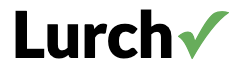Teaching with Lurch!
Creating, Distributing, and Grading Course Materials
Lurch is designed to be easy for instructors to use and customize for
teaching. You can use existing content, customize it to fit your
needs, or create new content from scratch. The choice is yours! Let’s
walk through how to distribute, collect, grade, and create assignments
using Lurch. This guide assumes you have read the materials in the
Start Lurching section.
Overview and Background
Content, Static Contexts, and Dynamic Contexts
We begin with a brief overview of a few somewhat technical aspects of
Lurch that clarify the detailed instructions for teaching with Lurch
below. If you are eager to get to the good stuff, feel free to skip
ahead.
Every Lurch document has two parts:
content (always visible in the editor) and
context (visible only via the
Show/Hide context menu). You can create both directly
in Lurch as Lurch documents. To add context to a document, use
Instructor > Add or remove context. Contexts can
be added either statically or
dynamically.
- Static contexts are stored in the document when
first added and do not refresh when reopening the document after
that.
- Dynamic contexts reload every time the file is
opened, ensuring the latest version is used.
Example
- Click on
Assignment #18
from the
example assignments.
- The content is everything visible in the
editor, from the
Name prompt to the end of the proof
problems.
- To see the context, use
Math > Show/hide context.
- Check where the context file is stored using
Instructor > Add or remove context. In this
example, the context is dynamically loaded from
Sets-Rules.lurch in the math subfolder
on this site.
One Site for All, All from One Site
A
security restriction
imposed on web browsers and sites affects how Lurch handles context
files:
Important:
Context files must reside on the same site as the Lurch app
accessing them.
This means you can use any Lurch app to open any
.lurch file on your computer, but:
- Any dynamic context file it requires must reside on the same site
as the Lurch app you are using.
- If you want to add any context file (static or dynamic) to your
document, the context file must also reside on the same site as the
Lurch app you are using when you add it.
Common Scenarios for Teaching
- Use existing assignments – Just share a link (like these) with students.
- Create assignments using existing contexts – Use
static contexts or include context material directly in the document
content. Students can open your file with any copy of Lurch. You do
not need your own site.
- Create assignment contexts – Host
your own Lurch site, upload your context
and assignment files there, and use dynamic contexts. Students can
open the assignment file using the Lurch app from your site.
Now let’s look at how to distribute, create, and grade assignments in
detail.
Distribute an Assignment
Lurch is a web app, so distributing assignments is as easy as sharing
a link. Post the link wherever you prefer – your website, LMS, or by
email. When students click it, the assignment opens in Lurch, ready to
go. Try clicking one of the
sample assignment links to see
how it works.
Create an Assignment
To create or modify assignments using existing contexts, you don't
need your own site.
- Open Lurch in instructor mode from the site where the contexts are
located.
- Use File > New to start a new document.
- Select the context(s) you need from the
list of contexts on that
site.
- Go to Instructor > Add or remove context and
add the desired contexts statically.
- Type your assignment and save the file to your computer or
site.
- Share the file or a link to it with students.
- Students can open it using File > Open in the
student version of any copy of Lurch.
Create a Context
To use your own contexts, you need a Lurch site (get one here).
- Open a new document in Lurch and type your context.
- Save the context to a file and upload it to your Lurch site. For
example, you can put it in the
/math folder like this
site does.
- Open a new document using the
instructor version of Lurch
from your site.
- Type your assignment content, and add the file you uploaded in step
#2 as a dynamic context as
math/your-context-filename.
- Save your assignment document and upload your file to your site.
For example, you can put it in the
/assignments folder
like this site does.
- Share the link
https://your_account.github.io/your_sitename/assignments/your_filename
with your students.
- Students click the link, complete the assignment, and send their
work back to you.
Grade an Assignment
To grade an assignment:
- Open the instructor version of Lurch from whatever site you used to
create the assignment.
- Open the student’s file.
- Grade the assignment. You might find
Instructor > Grading pen to be useful for giving
feedback.
- Save the graded file to your computer.
- Return the graded file to the student.
- Instruct students to open the graded file using the student version
of Lurch from the site used to create the original file.
Instructor Utilities
For bulk grading, consider
installing Lurch locally
and using
toc.js. It generates a table of contents for student files, streamlining
access. It might require some modification for your particular setup.
If you need help with this utility,
contact me or
check the
source code.